This page was translated by Chat-GPT.
Main Screen
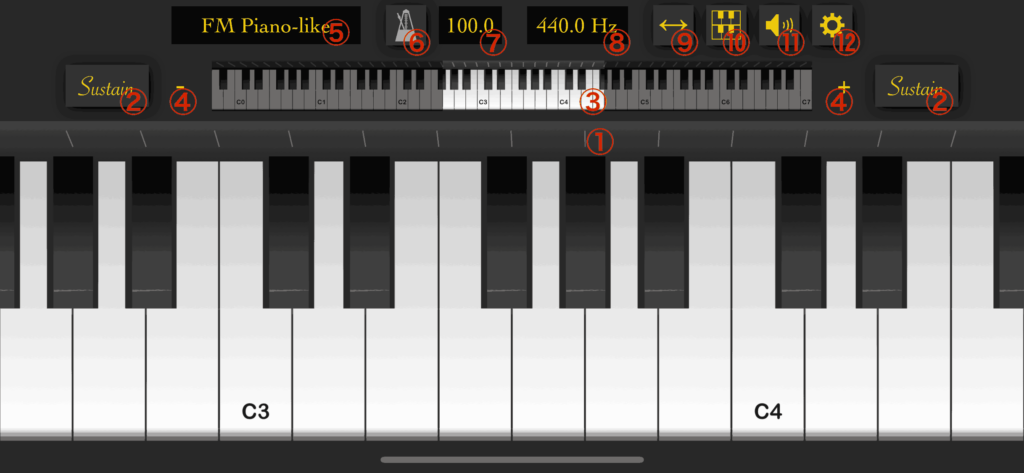
- Scroll bar
Dragging (while touching with one finger) will move the keyboard position. Pinching (expanding/narrowing with two fingers) will change the size of the keyboard. - Sustain button
While pressed, the sound will sustain. It will not be displayed if the small keyboard is hidden. - Keyboard shrink display
Indicates the currently displayed range of the keyboard. Touch to move the displayed keyboard position. It can be hidden from settings. - Keyboard zoom in/zoom out buttons
Pressing +/- will zoom in/out the keyboard. - Sound Patch Display
This shows the current sound patch. Tap it to select a different sound patch. If KQ Dixie is installed, you can add additional sound patches. - Metronome button
Tapping will toggle the on/off of the metronome. - Tempo display
The tempo of the metronome. Tapping will open the tempo setting screen. - A frequency display
Displays the current reference frequency. Tapping will open the tuning, temperament, and transpose setting screen. - Scroll button
Sets whether to move the position (when enabled) or glissando (when disabled) when moving sideways while touching the keyboard. - Two-row button
Switches the keyboard display between two rows/one row by pressing. - Speaker button
Mutes/unmutes the sound when pressed. - Setting button
Press to switch to the Piano Modoki settings screen.
Tempo Setting Screen
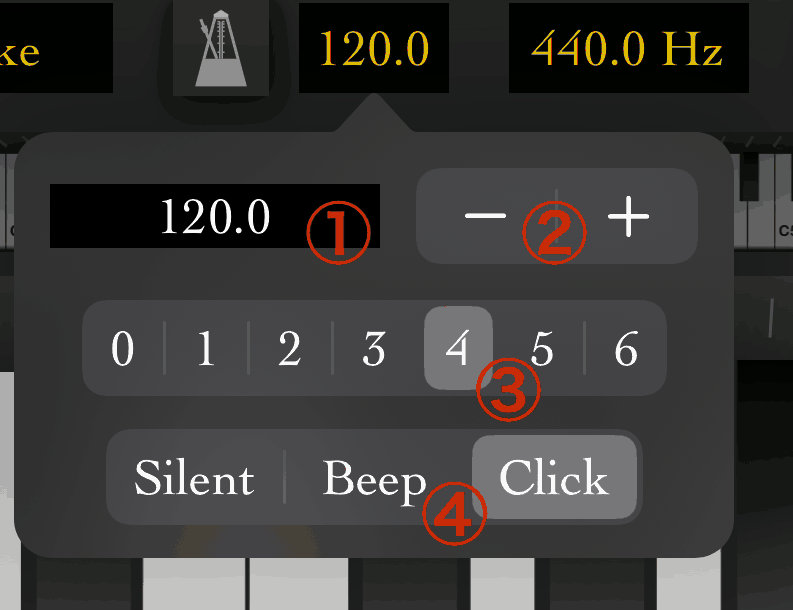
- Tempo
The current tempo. Beats are played at this frequency per minute. Tap to input a numerical value. - Tempo increase/decrease button
Changes the tempo. - Time signature
Specifies the time signature. The metronome sound changes every time the specified number of beats is reached. - Metronome tone
Specifies the metronome tone.- Silent
No sound. The sound does not play. - Beep
An electronic sound that goes “beep.” - Click
A click sound that is hard to perceive in pitch.
- Silent
Tuning Setting Screen
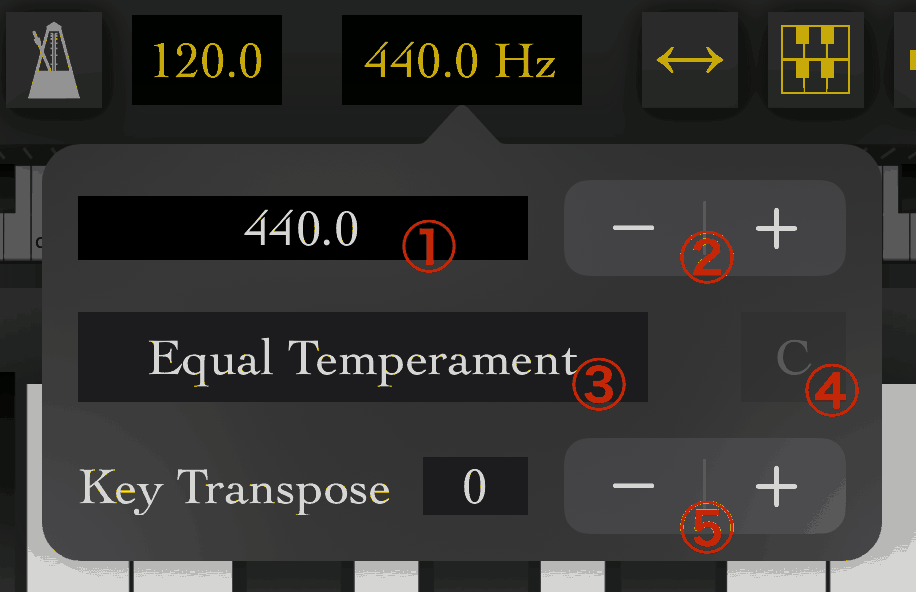
- Reference tone display
The frequency of A. Usually 440Hz. Tap to input a numerical value. - Reference tone increase/decrease button
Changes the reference tone. - Temperament display
Displays the current temperament.- Equal temperament
A temperament where the 12-tone scale is evenly divided. - Just intonation
A temperament designed so that the chords in the 4th key sound beautiful. The pitches specified in 4 are the same as those in equal temperament. - Just intonation (Base A)
Just intonation, but the A tone is the frequency displayed in the reference tone display (usually a multiple of 440Hz).
- Equal temperament
- Adjusting the key in just intonation
Specifies the adjustment in just intonation. The same for major and minor keys. - Key transpose (transpose) increase/decrease button
You can change the pitch of the sound. If you set it to +2, playing the C key will produce the sound of D.
Settings
- Piano Modoki Settings
- Prevent Sleep
Prevents the device from entering sleep mode even if left untouched. - Run in Background
Even if you move to the home screen, the app will not stop playing sound. When connecting an external keyboard or external app via MIDI, you can still play sound even if you move away from the app. Please note that the battery consumption is high until you intentionally terminate the app.
- Prevent Sleep
- Display
- Hide Menu
Hides the menu to expand the display area of the keyboard. The hidden menu can be fully displayed by tapping the edge of the menu or swiping right. To hide the displayed menu again, swipe the menu button to the left. - Hide Small Keyboard
Hides the mini keyboard to expand the display area of the keyboard. When enabled, the sustain button will also be hidden. - Flip Second Keyboard
Flips the orientation of one of the two keyboards when using the two-tiered keyboard mode, allowing for facing each other during duet play. - Middle C Name
Specify the name of Middle C, which may be either C3 or C4 depending on the manufacturer.
- Hide Menu
- Keyboard
- Keyboard Velocity Sensitivity
Specifies the sensitivity of velocity based on the touch position of the key. The strength of the sound changes depending on the velocity.
- Keyboard Velocity Sensitivity
- MIDI
- Use External MIDI Clock
Enables synchronization of the metronome with an external clock. Please note that the metronome will not function if there is no signal coming from the outside. - Receive Omni Channel
Processes MIDI regardless of channels. If turned off, only the specified MIDI channels will be processed. - MIDI Channel
Specifies the channel to receive/send when processing MIDI.
- Use External MIDI Clock
- Virtual MIDI
Opens up a virtual MIDI port that can be used in external apps. - Synthesizer
- Delay Effect
Adds echo to the sound. - Low-Pass Filter
Applies a filter that suppresses high-pitched sounds. - Apply Effects for Metronome
Enables the application of the above effects to the metronome. - Sample Rate
Specifies how many samples to process per second. The normal rate is 48,000Hz. - Polyphony
Specifies the number of sounds to process simultaneously. If set too high, it may cause processing delays depending on the device. - Buffer Size
Specifies the number of samples to process at once. Reducing the size can reduce latency, but it may become unstable.
- Delay Effect
- Bluetooth
- Use Hands-Free Profile
When using Bluetooth headphones with a built-in microphone, etc., this can reduce latency at the cost of decreased sound quality.
- Use Hands-Free Profile
Recent Comments